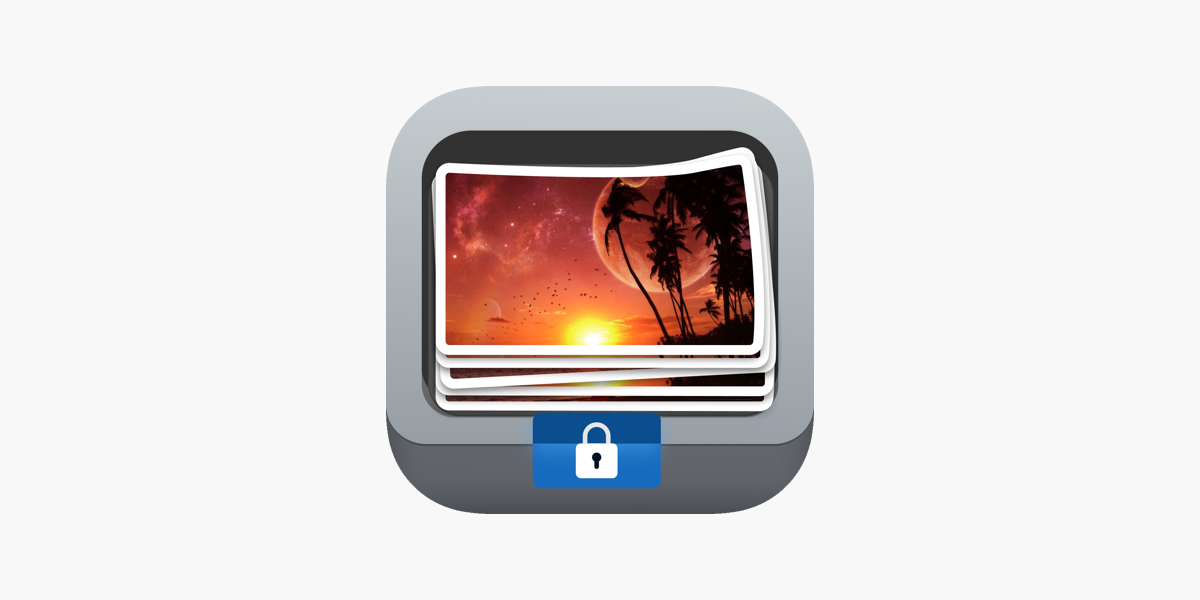A Step-by-Step Guide Using the Photo Lock App
In a world where smartphones are an extension of ourselves, protecting personal data—especially photos—has become more crucial than ever. Whether it’s sensitive images, private memories, or screenshots of important documents, ensuring that your photos remain secure is essential. Fortunately, with the right tools, you can lock your photos on Android without compromising your privacy.
This guide walks you through exactly how to do that using the Photo Lock app—a highly trusted app known for its powerful privacy features, ease of use, and robust protection mechanisms.
📲 Why You Should Lock Your Photos
Before diving into the how-to, it’s important to understand why photo locking matters:
-
Prevent unauthorized access from snoopers, friends, or anyone borrowing your phone.
-
Avoid embarrassing situations caused by accidentally opening your gallery.
-
Protect sensitive information like IDs, legal docs, or confidential screenshots.
-
Maintain data integrity by preventing unintentional deletions or sharing.
Your Android phone might come with basic security, but dedicated vault apps like Photo Lock offer far superior, focused protection—without compromising your privacy or usability.
🔐 Meet the Photo Lock App
Photo Lock is a privacy-first Android app that helps you hide and lock your photos and videos in a secure, encrypted vault. What sets it apart from other gallery lock apps is its zero data sharing policy, user-controlled encryption, and a wide range of advanced features designed specifically to safeguard your content.
Key Features:
-
Lock photos, videos & albums
-
Password, PIN, or fingerprint protection
-
Fake vault (decoy mode) for misdirection
-
Intruder selfie capture
-
Stealth mode (disguised app icon)
-
Cloud backup with encryption
With over 10 million downloads and a stellar reputation for security and simplicity, Photo Lock is one of the best privacy vault apps available on Android.
🛠 Step-by-Step Guide to Lock Photos Using Photo Lock App
Here’s a detailed walkthrough on how to secure your photos using the Photo Lock app on any Android device:
✅ Step 1: Download & Install Photo Lock
Head to the Google Play Store and search for “Photo Lock”. You can also go directly to photo-lock.com for the official app link.
-
Tap Install
-
Open the app after installation
🛡️ Pro Tip: Always download from official sources to avoid malicious clones.
✅ Step 2: Set Up Your Access Credentials
Upon first launch, Photo Lock will prompt you to create a secure login method:
-
Choose between PIN, password, or pattern
-
Optionally enable fingerprint unlock for quicker access
-
Set up a recovery email in case you forget your credentials
🧠 Choose a password you don’t use elsewhere and one that’s hard to guess.
✅ Step 3: Grant Necessary Permissions
To function properly, Photo Lock requires access to:
-
Media files on your device
-
Storage permissions to move content into the vault
-
Camera access (only for features like intruder selfies)
Rest assured: none of your data is uploaded or shared. Everything is processed locally unless you opt for encrypted cloud backup.
✅ Step 4: Import Photos into the Vault
Now it’s time to secure your photos:
-
Tap the “+” (add) button inside the app
-
Choose whether to import from Gallery or Camera
-
Select the images or albums you want to lock
-
Tap Import to move them into the secure vault
Once imported, the files are moved into an encrypted zone and are no longer visible in your default gallery.
✅ Step 5: Enable Advanced Privacy Settings
To enhance your photo privacy, go to Settings > Privacy Options in the app.
Recommended options to turn on:
-
🔁 Stealth Mode – Disguise the app as a calculator or another utility
-
🪞 Fake Vault – Create a decoy with dummy content
-
🧍 Intruder Alert – Capture selfies of unauthorized access attempts
-
☁️ Cloud Backup – Securely store a copy of your vault in an encrypted cloud
✅ Step 6: Test It Out
Always verify your setup:
-
Close the app and try accessing it to test your lock screen
-
Check your gallery to confirm locked photos are hidden
-
Attempt an incorrect password to see how intruder detection works
🔎 What Makes Photo Lock a Privacy-First App?
In today’s surveillance-heavy digital environment, many apps collect user data even without consent. Photo Lock takes the opposite approach.
-
Zero tracking: No analytics or behavior monitoring
-
No forced cloud sync: Offline mode ensures local-only control
-
Encryption first: Your data is locked using AES-256 military-grade encryption
-
Independent vault: Works separately from your gallery app, reducing exposure
✨ Privacy isn’t a feature—it’s a promise. With Photo Lock, what’s yours stays yours.
🧩 Bonus Tips for Total Media Privacy
-
Don’t rely only on the app lock—disable media preview notifications
-
Clear cache regularly to prevent unintentional data leak
-
Avoid third-party file explorers that can bypass certain locks
-
Back up encrypted vaults before switching phones or resetting
-
Use stealth mode in public or shared spaces
📌 Conclusion
Locking your photos on Android doesn’t have to be complicated or risky. With Photo Lock, you get a powerful, user-friendly, and privacy-focused solution designed for today’s digital needs.
By following the steps above, you can:
-
Protect your sensitive images
-
Prevent unauthorized access
-
Maintain your personal and digital privacy
Whether you’re a privacy enthusiast, a working professional, or just someone who wants peace of mind, the Photo Lock app provides the protection you need—without compromising usability or control.
🔒 Download Photo Lock today and take charge of your privacy.