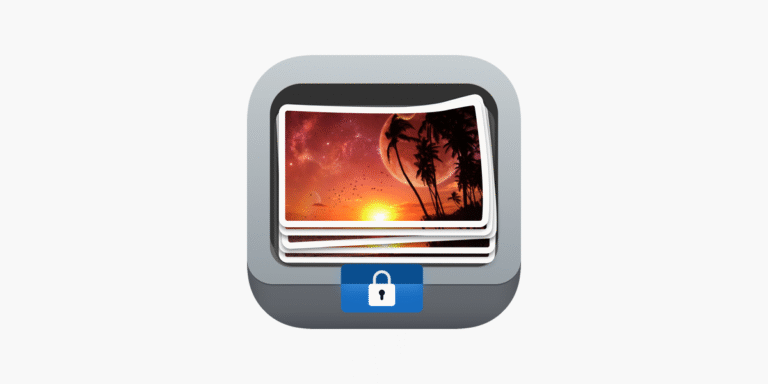Smartphones are a treasure trove of personal memories, confidential information, and sensitive media. Whether it’s private family photos or screenshots of critical documents, keeping them secure is more important than ever. Photo Lock App is designed specifically to help users protect their privacy by locking photos and videos behind strong security layers.
In this comprehensive guide, you’ll learn everything about using the Photo Lock App—its key features, expert tips, and answers to common questions.
📱 What is the Photo Lock App?
Photo Lock is a secure vault application that helps you hide and protect your photos, videos, and albums on your Android or iOS device. It offers advanced privacy features like:
- PIN, Pattern, and Fingerprint authentication
- Intruder selfie alert
- Disguised app icon
- Cloud backup and recovery
- Built-in private browser
Whether you’re trying to shield sensitive content from nosy friends or just organizing your media in a secure space, Photo Lock App is a powerful solution.
🛡️ Key Features of the Photo Lock App
Here’s a detailed look at the features that make this app stand out:
🔐 1. Multiple Lock Options
Choose from a 4-digit PIN, pattern lock, or fingerprint to secure your private vault. You can also change the lock type anytime for enhanced flexibility.
📷 2. Hide Photos & Videos
With just a few taps, you can import photos and videos into the app’s vault, making them invisible in your gallery or file manager. They remain encrypted and inaccessible from outside the app.
🕵️♂️ 3. Disguise Mode
Don’t want others to even suspect you’re hiding content? Enable the Disguise Mode, which masks the app as a calculator, notes app, or weather app.
📸 4. Intruder Alert
If someone tries to unlock the app with the wrong credentials, Photo Lock takes a stealth selfie using the front camera. You’ll also receive a timestamp and location (if enabled).
☁️ 5. Cloud Backup
Never lose your files again. You can back up your vault contents to the cloud and restore them whenever needed—even if you change your device.
🌐 6. Private Browser
Browse securely without leaving a trace. The app’s incognito browser doesn’t save your history, cookies, or cache.
🧩 7. Folder & Album Management
Create custom folders and albums within the vault to organize your private media the way you like.
⚙️ How to Use Photo Lock App: Step-by-Step
Let’s walk through setting up and using the app effectively:
✅ Step 1: Install the App
Download Photo Lock App from the Official Website photo-lock.com
✅ Step 2: Set Your Security
Choose your preferred lock type—PIN, pattern, or fingerprint. Make sure it’s something you’ll remember but others won’t guess easily.
✅ Step 3: Import Your Media
Tap the “+” icon or “Import” button to start selecting photos or videos from your gallery. Once added, these files will disappear from your phone’s default gallery.
✅ Step 4: Enable Extra Features
Go into Settings to explore:
- Disguise icon
- Intruder alert
- Cloud sync
- Break-in alerts
- Auto-lock timer
✅ Step 5: Regular Backups
Enable cloud backup and schedule automatic syncs to avoid data loss.
💡 Expert Tips to Maximize Security
Here are some best practices for using the Photo Lock App like a pro:
🔄 1. Regularly Update Passwords
Change your PIN or pattern every few months to reduce the risk of unauthorized access.
🧹 2. Use Decoy Vault
Create a decoy vault with generic content. If forced to open the app, you can enter the decoy PIN to avoid revealing your real vault.
👀 3. Monitor Break-In Attempts
Enable intruder detection to stay informed about who’s trying to break in. It adds an extra layer of deterrence.
🌐 4. Avoid Public Wi-Fi
While the app encrypts your data, avoid uploading or accessing private media on unsecured networks.
🧾 5. Hide App Notifications
Turn off app notifications or make them generic (like “System Update”) to avoid drawing attention.
❓ Frequently Asked Questions (FAQs)
❔ Can I recover my data if I delete the app?
Yes, if cloud backup was enabled. Simply reinstall the app, log in with the same account, and restore your files from the cloud.
❔ What happens if I forget my PIN or pattern?
You can recover access via your registered email or use your fingerprint, if it was enabled during setup. Without recovery options, access may be lost.
❔ Does Photo Lock App support SD card storage?
Yes, you can move your vault to an SD card via the app’s settings. This is helpful if you’re running out of internal storage.
❔ Is the Photo Lock App free?
The app is free with basic features, but there’s also a premium version that unlocks additional tools like ad-free experience, unlimited cloud storage, and enhanced disguise modes.
❔ Can I use the app on multiple devices?
Yes, but make sure you’re logged in with the same account and that cloud sync is enabled to access your vault across devices.
🏁 Final Thoughts
In a world where privacy is under constant threat, apps like Photo Lock provide much-needed control and peace of mind. Whether you’re protecting family moments, work-related media, or sensitive personal files, this app delivers on both security and usability.
By leveraging its powerful features—like disguise mode, intruder alert, and cloud backup—you can ensure your private content stays exactly that: private.
So if you’re serious about securing your media, the Photo Lock App is an essential tool in your digital privacy toolkit.